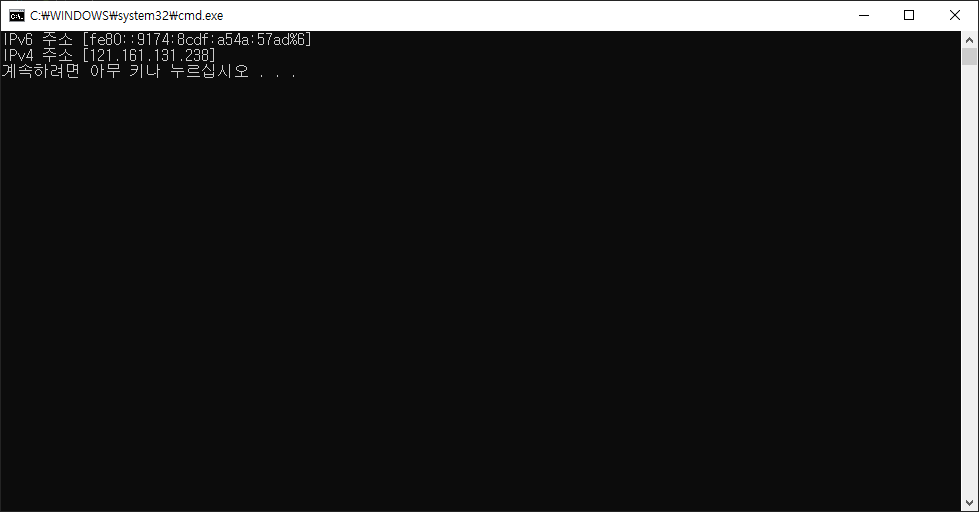https://www.codeproject.com/Articles/58815/C-Image-PictureBox-Rotations
C# Image/PictureBox Rotations
How to rotate any image from the center of that image
www.codeproject.com
이 곳의 소스를 참고하였습니다! ㅎㅎ
주요 준비물 (button, textBox, label, pictureBox, timer)

실행 결과

아래는 전체 코드입니다.
timer1_Tick 에 주요 이미지 복사, 회전 코드가 있고 흐름을 살펴보면
1. 새로운 비트맵을 만들어 기존 이미지 크기와 맞추어 그릴 준비를 합니다.
2. Graphics로 비트맵을 지정해줍니다.
3. 피벗을 센터로 옮겨줍니다. (처음엔 0, 0입니다.)

4. 회전 후 다시 피벗을 원 위치 시켜줍니다.
5. 새 이미지 등록 후 기존 이미지 리소스 해제합니다.
using System;
using System.Drawing;
using System.Windows.Forms;
namespace WindowsFormsApp1
{
public partial class Form1 : Form
{
private Image masterImage;
private float centerX;
private float centerY;
private float currentAngle = 0;
private float angle = 1;
private bool timerOn;
public Form1()
{
InitializeComponent();
}
private void button1_Click(object sender, EventArgs e)
{
OpenFileDialog openFileDialog = new OpenFileDialog();
DialogResult result = openFileDialog.ShowDialog();
if (result == DialogResult.OK)
{
string filePath = openFileDialog.FileName;
masterImage = new Bitmap(filePath);
//미리 센터 좌표를 구해둡니다.
centerX = masterImage.Width / 2;
centerY = masterImage.Height / 2;
pictureBox1.Image = (Image)masterImage.Clone(); //참조가 아닌 복사를 해줍니다.
}
}
private void button2_Click(object sender, EventArgs e)
{
if (masterImage == null)
{
MessageBox.Show("이미지가 먼저 등록되어야 합니다.");
return;
}
if (timerOn)
{
timer1.Stop();
timerOn = false;
}
else
{
float newAngle;
//텍스트 내용이 숫자가 아닐 수도 있으니 조심해줍니다.
if (float.TryParse(textBox1.Text, out newAngle) == false)
{
newAngle = 1;
}
angle = newAngle;
timer1.Start();
timerOn = true;
}
}
private void timer1_Tick(object sender, EventArgs e)
{
currentAngle += angle;
if (currentAngle >= 360)
{
currentAngle -= 360;
}
label4.Text = string.Format("{0:F2}", currentAngle);
Bitmap bitmap = new Bitmap(masterImage.Width, masterImage.Height);
bitmap.SetResolution(masterImage.HorizontalResolution, masterImage.VerticalResolution);
Graphics graphics = Graphics.FromImage(bitmap);
graphics.TranslateTransform(centerX, centerY); //센터로 피벗을 옮겨줍니다.
graphics.RotateTransform(currentAngle); //센터를 중심으로 돌려줍니다.
graphics.TranslateTransform(-centerX, -centerY); //다시 피벗을 원위치 시켜줍니다.
graphics.DrawImage(masterImage, PointF.Empty); //bitmap에 masterImage를 0,0 기준으로 그려줍니다.
Image oldImage = pictureBox1.Image; //기존 이미지 메모리 해제를 위해 저장
pictureBox1.Image = bitmap; //새로운 이미지로 대체해줍니다.
if (oldImage != null) //기존 이미지 리소스 해제
{
oldImage.Dispose();
}
}
}
}
'C# > Windows Form' 카테고리의 다른 글
| [C# Windows Form] FormBorderStyle = None 인 경우 모니터 위치에 맞게 최대화 시키기 (0) | 2022.07.26 |
|---|---|
| [C# Windows Form] ListView 기본 사용법 (1) 컬럼 및 아이템 (0) | 2022.06.15 |
| [C# Windows Form] 마우스 매크로 만들기 (0) | 2022.04.28 |
| [C# Windows Form] 화면 캡쳐하기 (Bitmap .png) (0) | 2022.03.05 |
| [C# Windows Form] 키보드 후킹 (0) | 2022.03.01 |